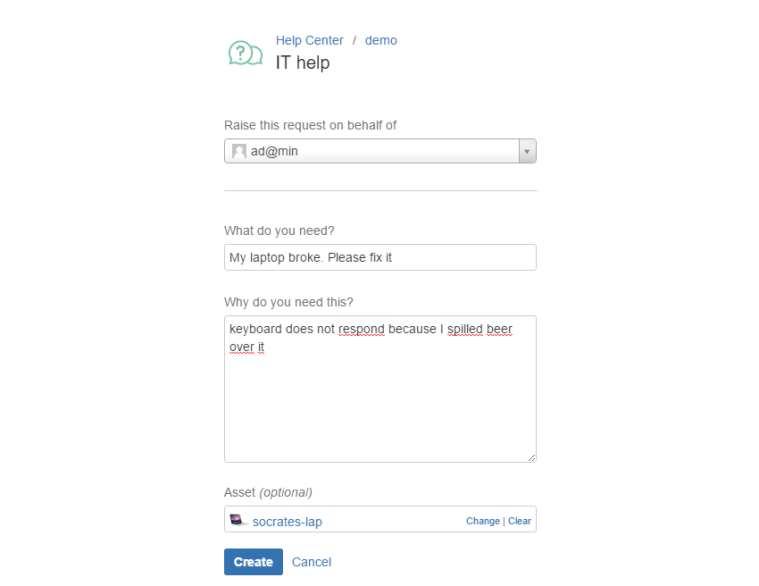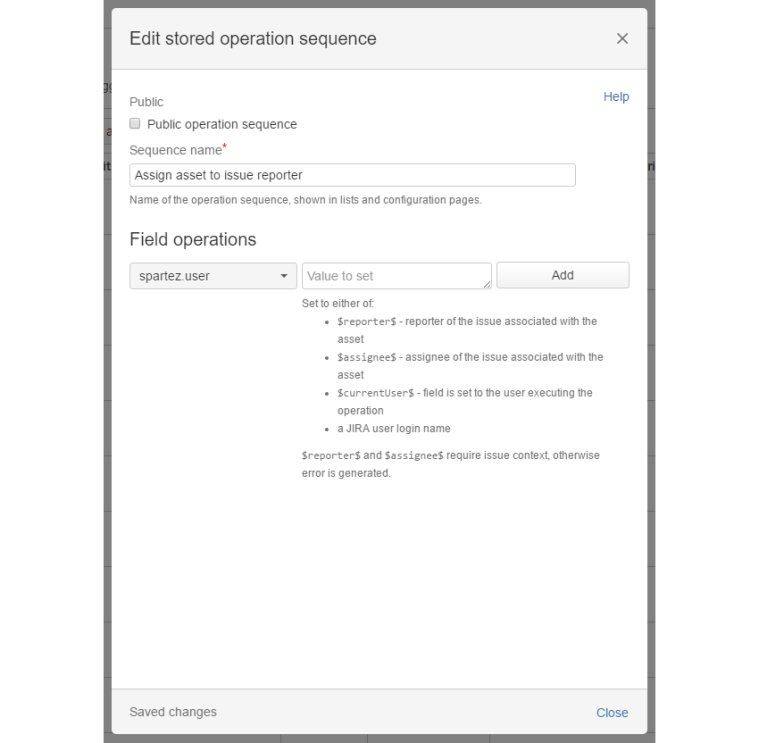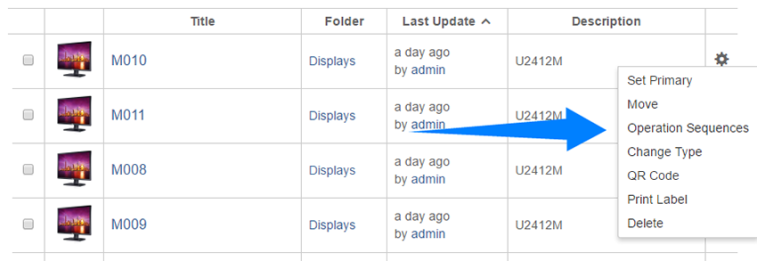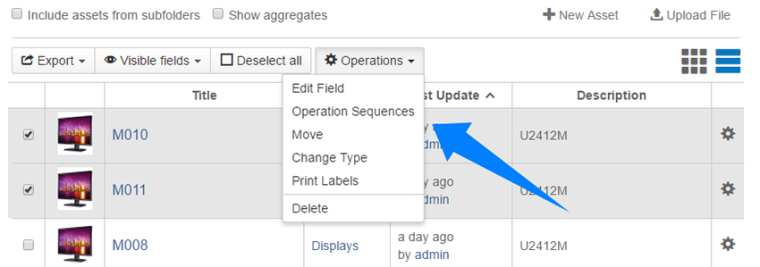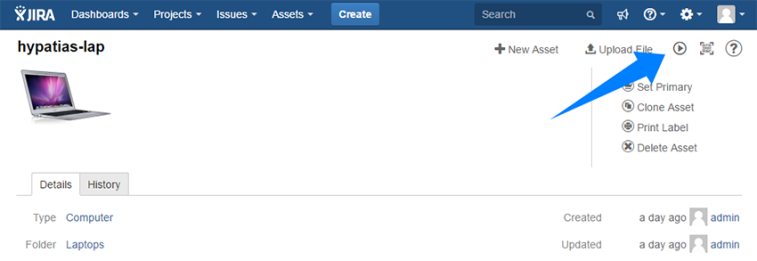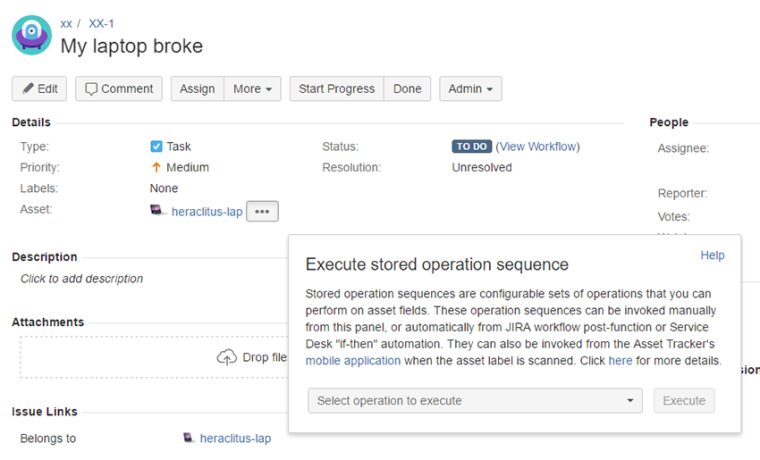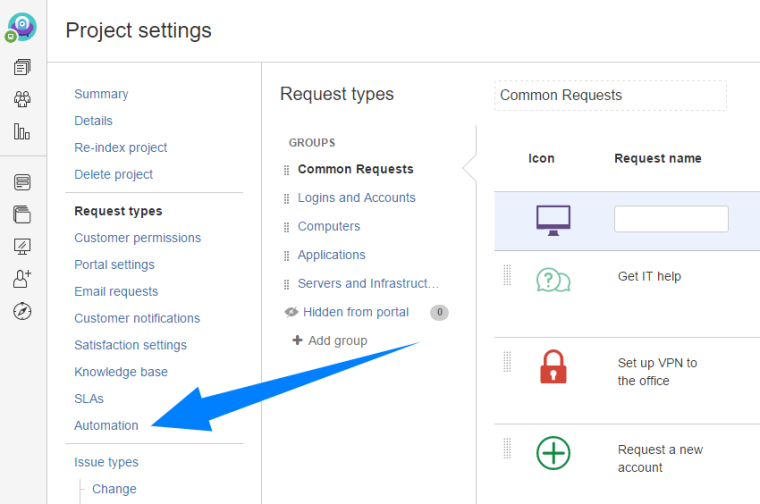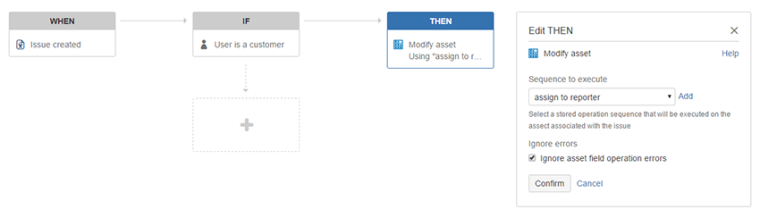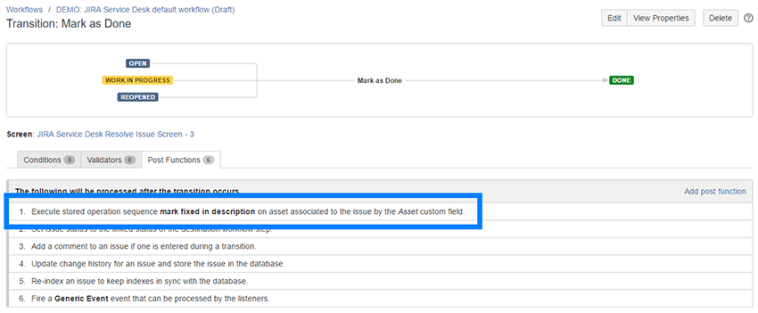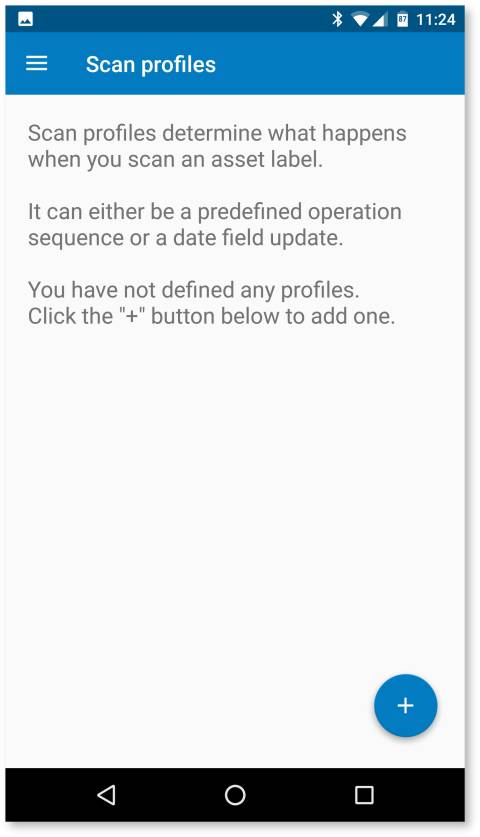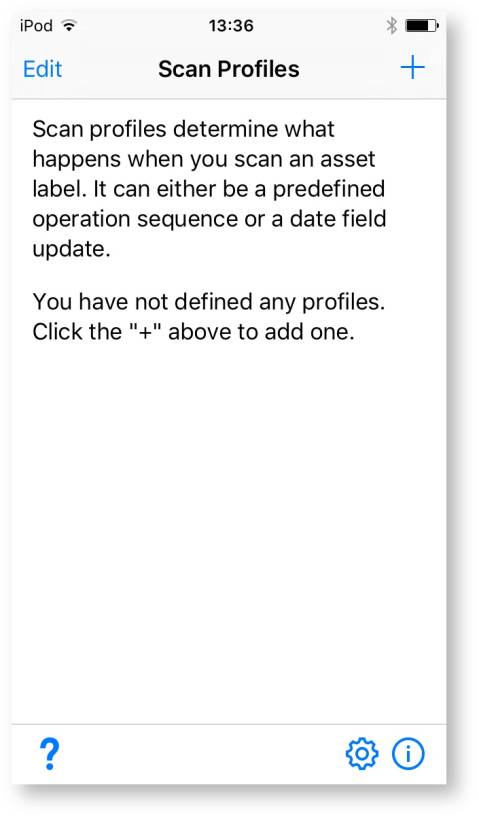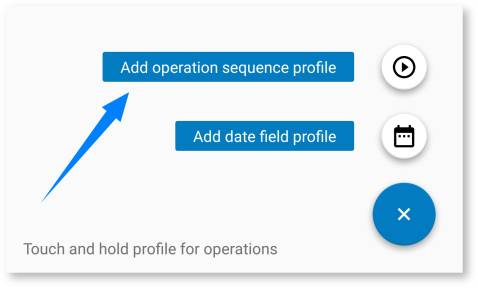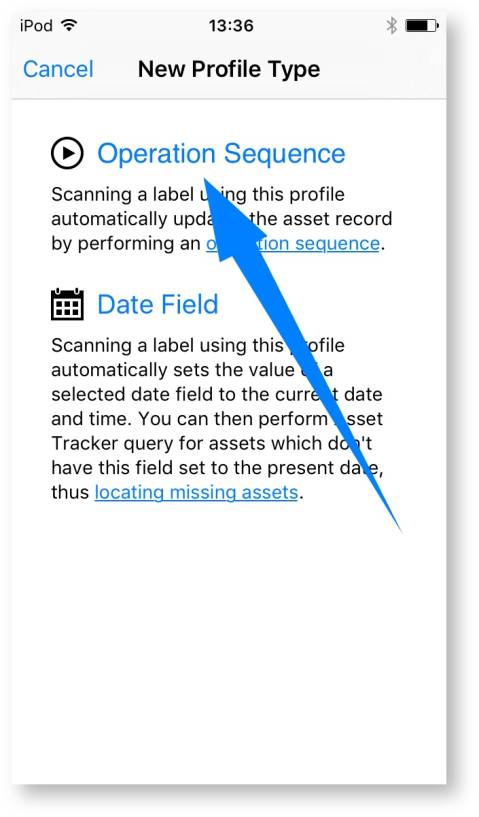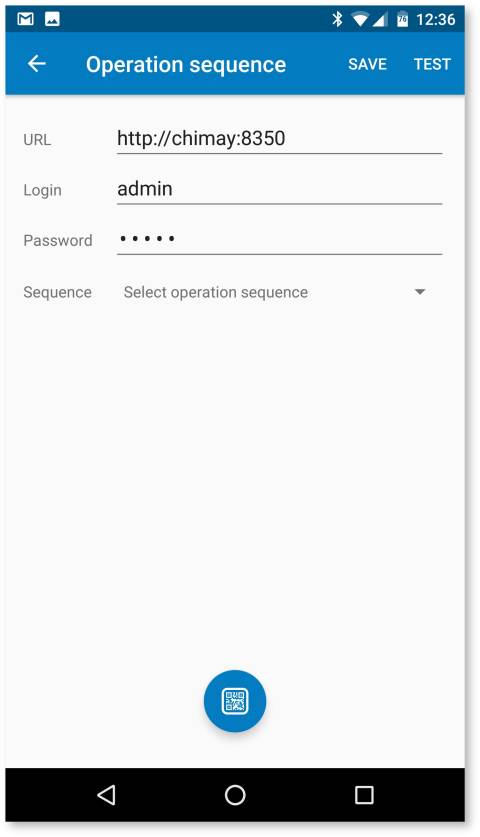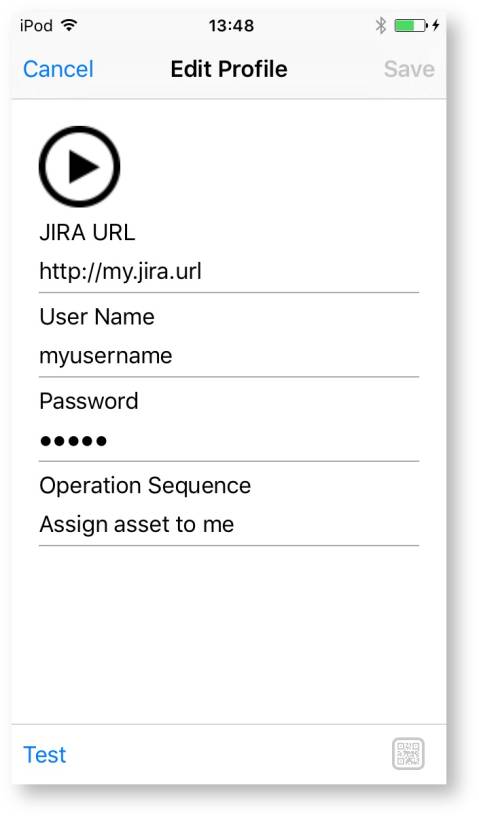Automating work with assets using operation sequences

Updating asset information by hand has many shortcomings - it is slow, error prone and boring. What if you could set things up so that your asset data would update itself automatically?
Getting rid of the mundane
If you're an IT person, this scenario will probably sound familiar: an employee has requested a new monitor for their computer, using Service Desk. You have a bunch of spare monitors available, so you give them one. But this quick and simple handover now leaves you with a lot of lengthy and painful bookkeeping. If you are using our Asset Tracker for Jira, all of the initial information about the monitor can easily be 'pulled' from it directly, but subsequent changes still have to updated by hand. At a minimum, you would probably have to assign the monitor to its new user and mark it in the asset record as no longer available. Plus, you may need to add some other bookkeeping notes, depending on your organization's policy.
Let's imagine an alternative scenario: an employee, once again using Service Desk, reports their laptop as broken. You now have to update the asset record for this laptop, specifiying that it is "out of order", and assign it to the person responsible for handling repairs. Plus enter any other data necessary to process the repair and provide the employee with temporary equipment. Once the original laptop is fixed, it needs to be re-assigned back to the reporter, marked as "working" in the asset record and so on.
All of the above is simple, but repetitive and mundane. So why not have it done automatically?
The new release of Asset Tracker for Jira now makes this possible by enabling predefined operation sequences. These can be executed on assets either manually, or in response to a set of events generated by Service Desk, Jira or your mobile phone.
Updating asset records using operation sequences
Using Asset Tracker's operation sequences you can define your own sets of operations to be performed on any given asset record. For example, an operation sequence can contain these actions:
- Assign the asset to a user.
- Set a date field of the asset to current date.
- Set a value selector field of the asset to "out of order".
- Add a note to the description of the asset, with current timestamp and current user's name.
All of the above can happen in one go.
But there is more! You can actually parametrize some of the values that will be set. For example, if the operation sequence is executed from the context of a Jira issue or Service Desk - where the Asset field of the issue or request reference the asset record - the User field of the asset can be set to the issue's reporter or assignee. If you have a date field, you can set it to a specific date, but also to the current date or some time before or after current. If you have a numeric field, you can add or substract from it. And for text fields, you can append text to an existing value, as well as put the reporter's, assignee's or current user's name in the text.
Running operation sequences manually
The easiest way to execute the operation sequence is to launch it from Asset Tracker's asset browser, asset page...
...or from a Jira issue page:
Automating operation sequences
But there are other, more automated ways to launch an operation sequence.
In Service Desk, you can define automation rules, which are launched when a certain logical WHEN-IF-THEN conditions are met:
For example, when the Service Desk request is created and the reporter is a customer, assign the asset selected in this request to the reporter:
And in plain old Jira, you can use workflow transition post functions to execute operation sequences.
For example, when the task is marked as done, add a note to the description of the asset associated with the issue that work on the asset is finished (this note may contain a timestamp and a current user name):
Referring to the example of broken asset from the introduction, automation with Service Desk IF-THEN and Jira workflow post functions can be utilized like this:
- In Service Desk, define a THEN action that sets the "out of order" checkbox (or other field of similar type) on an asset associated with the created issue, when the request of type "Broken equipment" is submitted.
- In Jira workflow, define a post-function for the transition to "fixed" state, which clears the "out of order" checkbox.
Obviously, some additional asset updates can be configured too.
Using your phone to execute sequences by scanning labels
In addition to automating operation execution by plugging into Service Desk and Jira automation frameworks, you can also use your Android or iPhone to execute them.
In order to do this you need to:
- Download the free app from Google Play store or Apple App Store. While we're at it, you can read more about this app in our earlier blogpost on Checking inventory on the go with Asset Tracker for Jira.
- Print a label with a QR code from Asset Tracker and place it on your asset.
- Scan the label with your phone using the app and proceed with automatically executing operation sequences on the asset.
Referring to the example of asset request from the introduction, invoking operation sequences by label scanning can be used to quickly set the "checked out" state on the asset, marking it as not available for assigning to other users.
The Asset Tracker mobile app is very easy to configure:
- Click the "+" button to open the menu.
- Select the profile type for operation sequences.
- Fill in the Jira URL, your credentials and select the operation sequence.